[imap mode=’display’]
X
main site map
- home
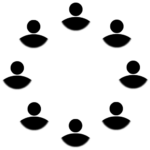 imaginal community
imaginal community
- about us
- imaginal Creatives
- activating
what we offer (training, experiences, resources…)
- pollinating
inspiring others to BE the change…
- collaborating
individuals, groups and organisations…
- gifting
- blog
- FAQs
- legal docs
Please login to access/manage your favourites...